Apogee Connect Overview
Apogee Connect software has long allowed users of Apogee’s smart USB sensors to take spot measurements, perform datalogging, take accurate underwater PAR measurements, and save data files to their Mac or PC, all without the need for an expensive datalogger. This page provides an overview of the features of the Apogee Connect software.

The software provides a large, easy-to-read display of instantaneous readings from a connected USB sensor, making it easy to take spot measurements and graph values over time.
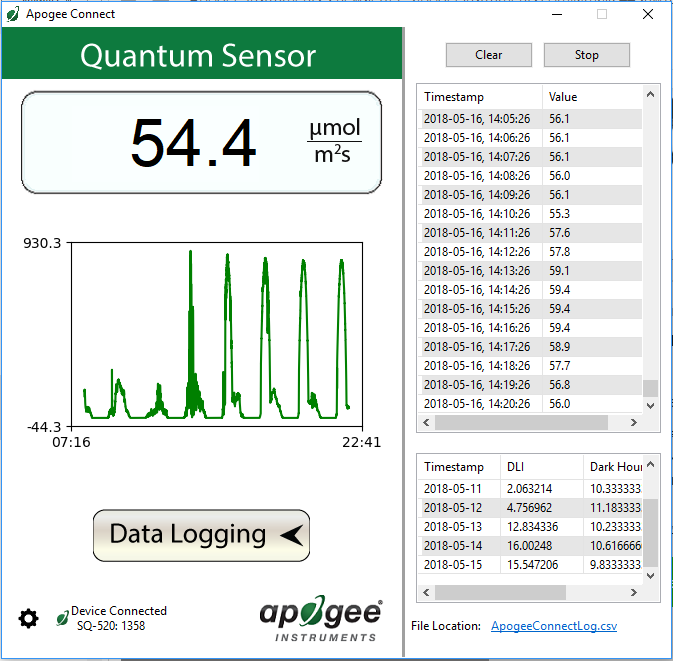
To deploy the sensor for field logging, use an always-on USB power source (e.g. Voltaic's V44 USB Battery Pack) and set up your logging parameters by selecting Manage Field Logging from the settings menu. The settings menu is located on the bottom left corner of the screen, right next the Device Connected name. From this window, the user can specify and save sampling and logging intervals to the sensor. When it is powered in the field, the sensor will log up to 10,000 data points following these settings. The data can be accessed when the sensor is plugged back into a computer running Apogee Connect. To assign timestamps to the field logged data, specify the starting and ending times of the field logging session using the Manage Field Logging window.
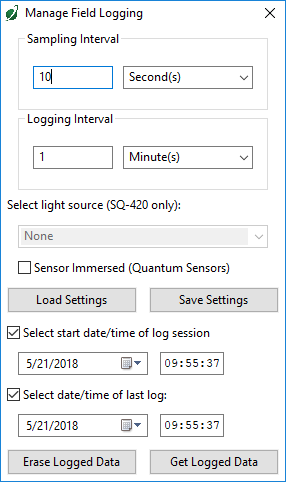
Coral reef enthusiasts appreciate Apogee quantum sensors for their accurate PAR readings in aquariums. If you’re using a PAR sensor for underwater measurements, Apogee Connect allows you to easily apply immersion effect correction factors to correct for the refractive index of water. By selecting Use Immersion Settings in the settings menu, readings from the quantum sensor are automatically multiplied by 1.15 (1.08 for older models) for SQ-420 or 1.25 (1.32 for older models) for SQ-520 to render accurate PAR readings underwater.
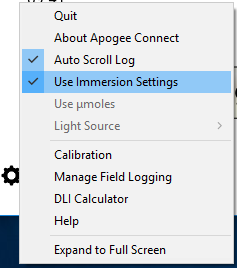
Additional Features
In addition to those mentioned above, Apogee Connect contains several other features to enhance the utility of the software and make it more valuable for users of Apogee USB sensors.
The software features a Daily Light Integral (DLI) calculator which makes it easy for users of quantum sensors to calculate total moles of photosynthetically active radiation (PAR) falling on their plants over a 24 hour period. To use the DLI calculator, enter the instantaneous PAR reading in micromoles per square meter per second and the number of hours of light (photoperiod). Click Calculate DLI and the DLI value will automatically be calculated:
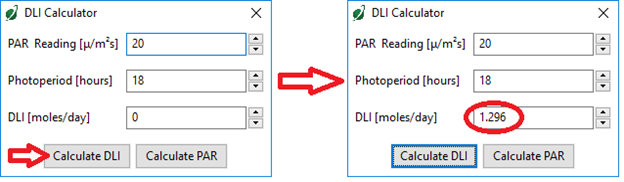
Or, enter the photoperiod and desired DLI value for your plant and click Calculate PAR to determine the target PAR value needed to attain the desired DLI value:

In addition to this stand-alone DLI calculator, the Apogee Connect also automatically calculates DLI values from data logged in the Data Logging side panel while the sensor is connected to the computer. When the software is open and logging data from sensor models SQ-420 and SQ-520, it will calculate DLI (in moles) and Dark Hours (in hours) values each day at 12:00 AM using PAR values collected during the previous 36 hours (DLI is calculated using the 24 hours from midnight to midnight the next day; Dark Hours is calculated using the 24 hours from noon to noon the next day). At midnight during data logging sessions connected to the computer, DLI and Dark Hours values will be displayed at the bottom of the Data Logging side panel.
The Dark Hours value is calculated using the Darkness Threshold setting which can be accessed through the Data Logging side panel. The number of continuously logged PAR values less than the Darkness Threshold are counted and multiplied by the logging interval to calculate the number of Dark Hours. This represents the longest continuous duration of darkness, not the total duration of darkness.
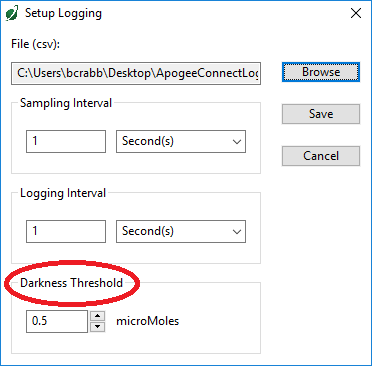
Apogee Connect has been designed with an intuitive, easy-to-use interface. To help users get the most out of the software, help documentation is available through a “Help” window available in the settings menu.
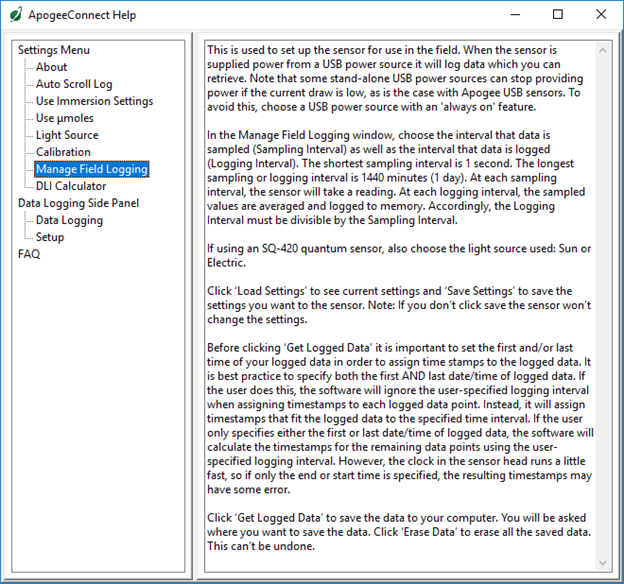
Help documentation is also available through each sensor’s user’s manual, available online at the web page for each sensor, or at our general user manual page: https://www.apogeeinstruments.com/product-manuals/.
Feel free to contact our Technical Support department with any questions or concerns: techsupport@apogeeinstruments.com; 435-245-8012.
